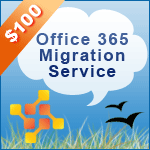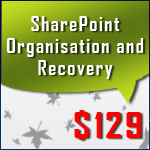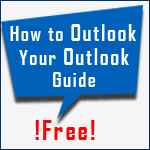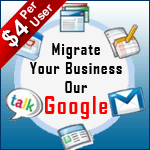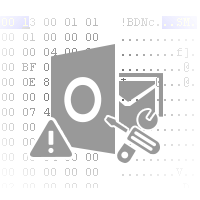
HEX Corrupt OST File to Recover OST Deleted Items Folder
Parky Ferbs | December 18th, 2016 | 4.7 out of 5 stars
Table of Contents
HEX View OST Summary
In previous section HEX view OST File we found that a corrupt OST file doesn't contain OST HEX signature. We learn how we can identify a corrupt OST file from healthy OST file and repair OST file in HEX. We also Learn the basic functions of HEX editor. It must be remembered that these steps and description is based on specific version of software. If you are using an older or new version of Outlook,then these steps may vary but the method will remain same to repair corrupt ost file through hex.

How to Export Corrupt OST File from Outlook
We learn above how user can repair corrupt OST file in HEX. But how to export file from Outlook or Import repaired OST file in Outlook.
- Go to Control panel.

- Go to User Accounts.

- Now, Go to Mail - 32(different name for different Outlook and windows).

- Now select Email Accounts.

- Go to Data Files.

- Now, Locate OST file using this location.You can recreate corrupt ost file in hex at different location.

You can also search for OST file using below method.
- Open Outlook, Go to File.

- Go to Account Settings > Account settings.

- Now, Go to Data Files.

- Locate the file using this location. Copy and paste this file in different folder.You can repair corrupt ost file through hex in this location.

Now, If you want to repair OST file in HEX then Export it from Outlook using this method. If you want to easily perform your task then you can always use the alternative to fix corrupt ost in hex.
Repair or Recover Corrupt OST File Headers in HEX
In HEX view OST File we learn about basics of OST file. The common reason for OST file corruption is their headers. So, How to check that? First, we will understand what does OST header contains and How to repair hex corrupt ost headers.
OST header consists of various parts. As shown below:

All OST header consist of its signature. No need to panic if you don't find this header or some changes in header in OST files. There are two basic reasons why header of OST file differs. Either the version of Outlook is different or you have a corrupt OST file. You need to Fix corrupt ost headers in the second case. Also to recover OST body user need to check for HEX code of OST body.
Recover and Repair OST file using HEX Editor
It is noticed that deleting OST file headers lead to its corruption. Similar to that due to some other hexadecimal code corruption or change lead to corrupt OST file. Now, there are two options to repair OST file. Also to recover OST deleted items folder user need to follow below methods.
If you are well known with hexadecimal code and know the exact synonym for that code. Then you can replace that file code. Follow the methods given below to edit OST headers in hex:
- Export OST file or take a copy of ost file in the different folder using above mentioned method.

- Now, Import OST file in HEX editor.

- Let's delete some code from healthy OST file. As you can see OST file we have deleted some code.

- If we try to import this file again in outlook it will show
Outlook OST corrupted error.

- Now, you know why file gets corrupted. Since the below mentioned
Hexadecimal code is not on the OST file, hence it gets corrupted.

- Now, It's obvious that if you rewrite the code mentioned below then all your OST Outlook file will be restored.

- It is a maximum possibility that corrupt OST file in your posession has same issue. You may try the correct code mentioed above to repair that file.
As it is mentioned, you need to have a knowledge of hexadecimal code, if you want to recover or repair OST file using HEX editor. It is sometimes possible that certain mails from your file is not recovered. You need to check its header or body section if you want to know how to fix ost file in hex editor.
Conclusion
The above and previous article on HEX view OST File give you an idea about how you can view, open, edit, export and import and restore corrupt OST file in hex. These articles give you complete description on How to repair OST file in HEX editor using Outlook based tools. It is recomended that before trying any other method you must work on a demo file and edit ost file in hex editor.